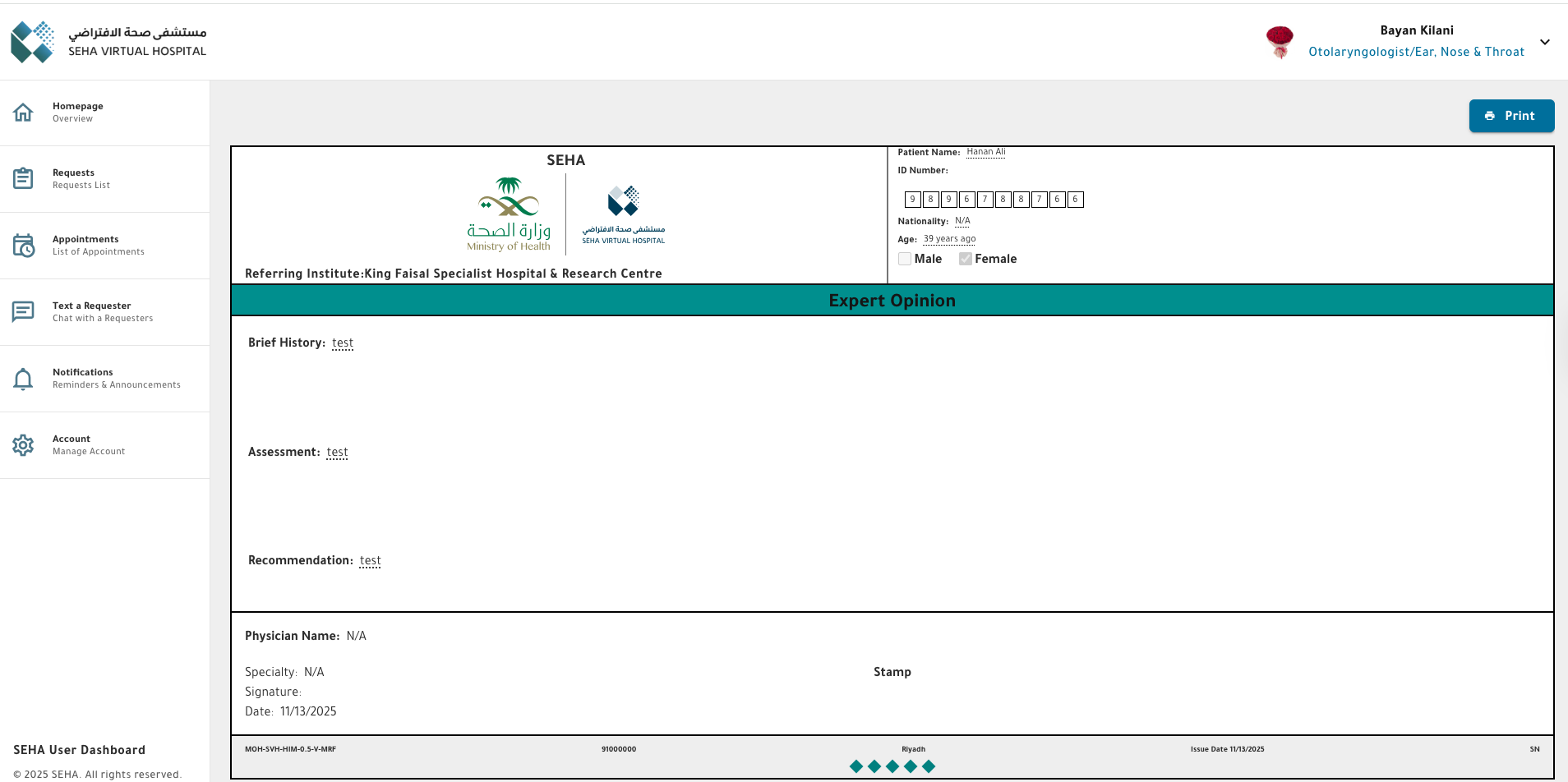Recommendations Management
The Recommendations module allows Providers to document and submit the final medical second opinion for a case.
It includes structured medical sections such as brief history, assessment, prescribed medications, and diagnosis — ensuring consistency, traceability, and compliance with medical documentation standards.
1. Purpose
Recommendations represent the final professional medical opinion submitted by the assigned provider for a case.
Each recommendation includes essential medical details that support the requester’s understanding and the patient’s further treatment.
2. Access and Permissions
| Role | Create | View | Edit/Delete |
|---|---|---|---|
| Provider (assigned to case) | ✅ | ✅ (own only) | ✅ (own only) |
| Admin | 🔒 | ✅ (all) | 🔒 |
| Requester | 🔒 | ✅ (all) | 🔒 |
| Other Providers (same case) | 🔒 | 🔒 | 🔒 |
- Only the provider assigned to the case can create and manage recommendations.
- The requester and admin can view all recommendations but cannot modify them.
- If multiple providers are assigned, each can create their own recommendation but cannot view others’ submissions.
3. Accessing the Recommendations Tab
- Open the case from the Case List.
- Click the Recommendations tab in the case view.
- The tab displays all submitted recommendations for the case (visible to admin and requester).
4. Creating a Recommendation
Only the assigned provider can create a recommendation.
- Open the case → Recommendations tab.
- Click Add Recommendation to open the form.
- Fill out the required fields as described below.
5. Recommendation Form Fields
| Field | Required | Description |
|---|---|---|
| Brief History | ✅ | A short summary of the patient’s medical background relevant to this consultation. |
| Assessment | ✅ | Provider’s medical evaluation and interpretation of the case. |
| Description | ✅ | Detailed explanation of findings, rationale, and key observations. |
| Prescribed Drugs | ✅ | Add one or more SFDA-approved medications. Each entry includes: |
| • Medication Name – SFDA listed name. | ||
| • Dosage – Specific dose per administration. | ||
| • Duration – Treatment duration (e.g., 7 days, 2 weeks). | ||
| • Route of Administration – e.g., Oral, IV, Topical. | ||
| Providers can duplicate or delete any medication before submitting. | ||
| Diagnosis (ICD-10) | Optional | Select one or more ICD-10 standard diagnoses relevant to the case. |
The Submit button remains disabled until all required fields (Brief History, Assessment, Description, and Prescribed Drugs) are completed.
6. Submitting the Recommendation
- After filling in all required information, click Submit Recommendation.
- The recommendation is saved and displayed in the Recommendations tab.
- The system sends notifications to the requester and admin indicating that a new recommendation has been added.
The requester and admin can view the new recommendation immediately from their dashboards.
7. Editing or Deleting a Recommendation
- Only the recommendation creator (provider) can edit or delete their recommendation.
- To edit:
- Open the Recommendations tab.
- Click Edit beside your recommendation.
- Update the fields as needed.
- Click Save Changes.
- To delete:
- Click Delete beside the recommendation.
- Confirm the deletion action.
When a recommendation is edited or deleted, the Requester receives a notification.
8. Viewing Recommendations
| User | View Permissions | Notes |
|---|---|---|
| Requester | ✅ | Can view all recommendations for their cases. |
| Admin | ✅ | Can view all recommendations across cases. |
| Provider (same case) | 🔒 | Cannot view other providers’ recommendations. |
| Recommendation Creator | ✅ | Can view and manage their own submission. |
Recommendations appear in a table format displaying:
- Provider name
- Creation date
- Last update date
- Linked diagnosis codes
- Number of prescribed medications
9. Notifications
| Event | Recipients | Description |
|---|---|---|
| New Recommendation Added | Requester, Admin | Triggered when provider submits a new recommendation. |
| Recommendation Edited | Requester, Admin | Sent when provider updates an existing recommendation. |
| Recommendation Deleted | Requester, Admin | Sent when a provider deletes a recommendation. |
Notifications appear as in-app alerts and desktop notifications for active users.
10. Download & Print Recommendation
The MSO System allows authorized users to download or print a submitted recommendation as a PDF document for reporting, record-keeping, or medical review purposes.
Who Can Download the Recommendation
| Role | Download Permission |
|---|---|
| Requester | ✅ Can download any recommendation for their cases |
| Admin | ✅ Can download all recommendations across the system |
| Provider (creator only) | ✅ Can download only the recommendations they created |
| Other Providers | ❌ Cannot download recommendations created by other specialists |
How to Download
- Open the case and go to the Recommendations tab.
- Locate the recommendation you want to download.
- Click View icon.
- The system generates a PDF file containing:
- Brief History
- Assessment
- Recommendation
- Patient Info
- Provider name, specialty, timestamps and signature
Notes
- The PDF reflects the exact data entered in the recommendation form.
- Providers can download only their own recommendation, ensuring privacy between specialists in multi-provider cases.
11. Example Interfaces